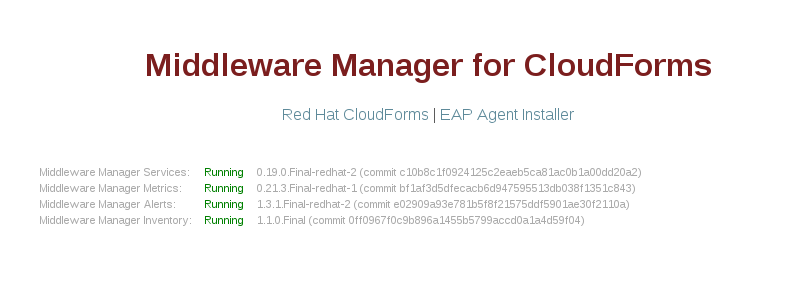docker run --name mwmanager-cassandra -d brew-pulp-docker01.web.prod.ext.phx2.redhat.com:8888/jboss-mm-7-tech-preview/middleware-manager-datastore:latestInstalling the Red Hat Middleware Manager
Installation of Cassandra container
|
Note
|
By default the Cassandra container will create a volume under
The "Z" option is necessary on RHEL/Fedora based systems to correctly set the selinux permissions. |
With this command we are starting our first Cassandra node. We can verify that the server is running, with the following command:
docker psCONTAINER ID IMAGE COMMAND CREATED STATUS PORTS NAMES 34a75ba45be8 brew-pulp-docker01.web.prod.ext.phx2.redhat.com:8888/jboss-mm-7-tech-preview/middleware-manager-datastore:latest "/docker-entrypoint.s" 44 seconds ago Up 44 seconds 7000-7001/tcp, 7199/tcp, 9042/tcp, 9160/tcp mwmanager-cassandra
We can see the node information with this command:
docker exec -it <container_id> /opt/apache-cassandra/bin/nodetool infoInstallation of the Middleware Manager server
Now we can launch our Middleware Manager container and tell it to connect to Cassandra (change my_db_username, my_db_password and my_db_host to the values used when you configure PostgreSQL, and set a new combination of username/password for HAWKULAR_USERNAME and HAWKULAR_PASSWORD)
docker run --name mwmanager -d \
-e HAWKULAR_BACKEND=remote \
-e CASSANDRA_NODES=mwmanager-cassandra \
-e HAWKULAR_INVENTORY_JDBC_URL=jdbc:postgresql://my_db_host:5432/mwmanager \
-e HAWKULAR_INVENTORY_JDBC_USERNAME=my_db_username \
-e HAWKULAR_INVENTORY_JDBC_PASSWORD=my_db_password \
-e HAWKULAR_USERNAME=my_mwmanager_username \
-e HAWKULAR_PASSWORD=my_mwmanager_password \
-p 8080:8080 -p 8443:8443 -p 9990:9990 \
--link=mwmanager-cassandra \
brew-pulp-docker01.web.prod.ext.phx2.redhat.com:8888/jboss-mm-7-tech-preview/middleware-manager:latestName |
Default |
Description |
ADD_HAWKULAR_USER |
true |
Whether to add a user to hawkular before the server starts |
HAWKULAR_USERNAME |
jdoe |
Username for the new user |
HAWKULAR_PASSWORD |
password |
Password for the new user |
CASSANDRA_NODES |
myCassandra |
The hostname or IP of Cassandra |
HAWKULAR_METRICS_TTL |
14 |
|
DB_TIMEOUT |
- |
If set, will wait for specified number of seconds for Cassandra to start before starting Hawkular |
HAWKULAR_INVENTORY_JDBC_URL |
- |
For example, jdbc:postgresql://my_db_host:5432/mwprovider |
HAWKULAR_INVENTORY_JDBC_USERNAME |
- |
PostgreSQL username |
HAWKULAR_INVENTORY_JDBC_PASSWORD |
- |
PostgreSQL password |
To verify the setup, we can reach http://my_mwmanager_host:8080, and after a minute or two, we should see: